To connect OptinMonster to your Marketo account:
1. Navigate to the Integrations tab in the campaign builder and click Add New Integration.
2. Select Marketo from the dropdown menu.
3. Log in to your Marketo account and create a custom service.
4. From the Admin page, select LaunchPoint from the Integration section.
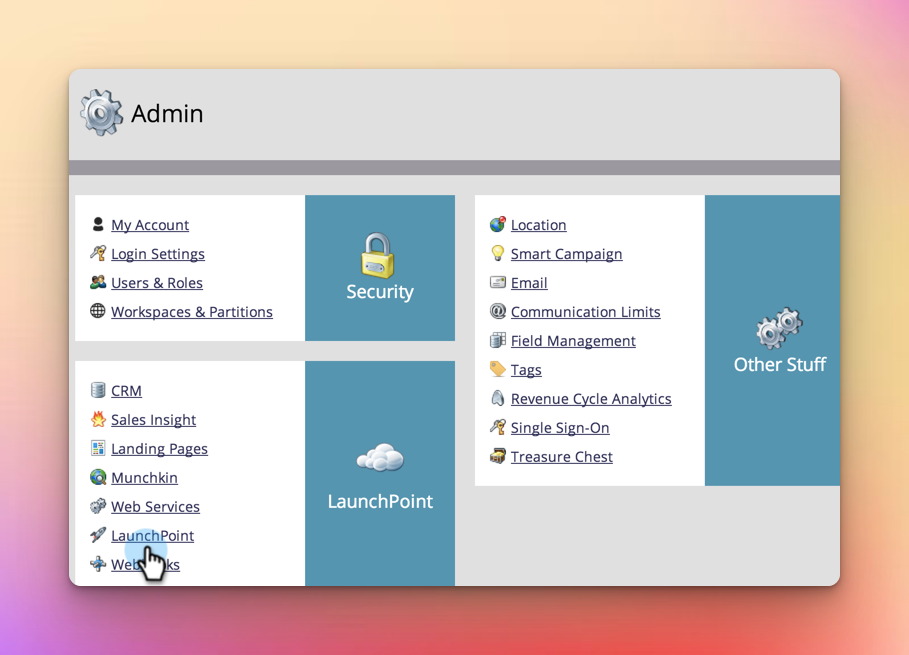
5. From the Marketo Integrations screen, select View Details on the custom service you created for OptinMonster.
6. Copy the Client ID and Client Secret from the lightbox.
7. In the OptinMonster campaign builder, paste your Client ID and Client Secret into the corresponding fields.
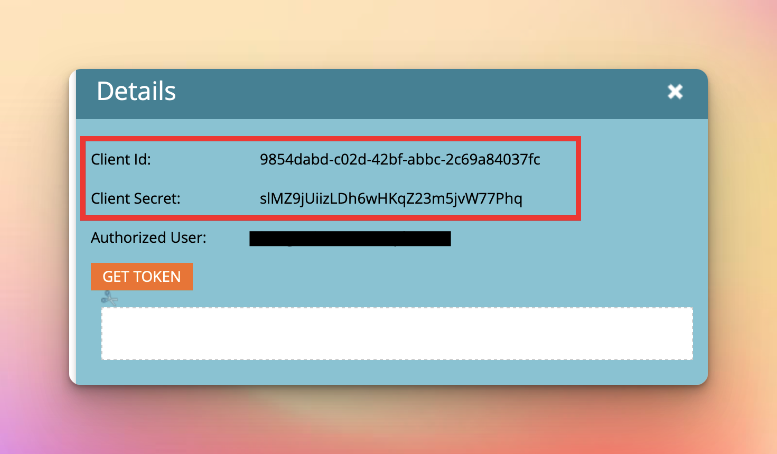
8. Copy the Marketo Subdomain from the REST API page of your Marketo account and paste it into the designated field in OptinMonster (do not include the full URL, just the subdomain).
9. Select the Connect to Marketo button.
10. Choose the Partition you want to use.
11. Select the List you want to add leads to.
12. Click Save.
Note: The Marketo integration is only available with a Pro or higher subscription, and it is also recommended to connect your campaigns to Monster Leads as a backup. Alternatively, you can add a custom Marketo form to your campaign to add extra fields or custom functionality.



