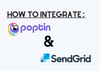To integrate your Poptin with SendGrid, follow these steps:
1. Navigate to the Settings section of your SendGrid account and select API Keys from the menu.
2. Create a new API key with Full Access or use an existing one. Copy the API Key in its entirety.
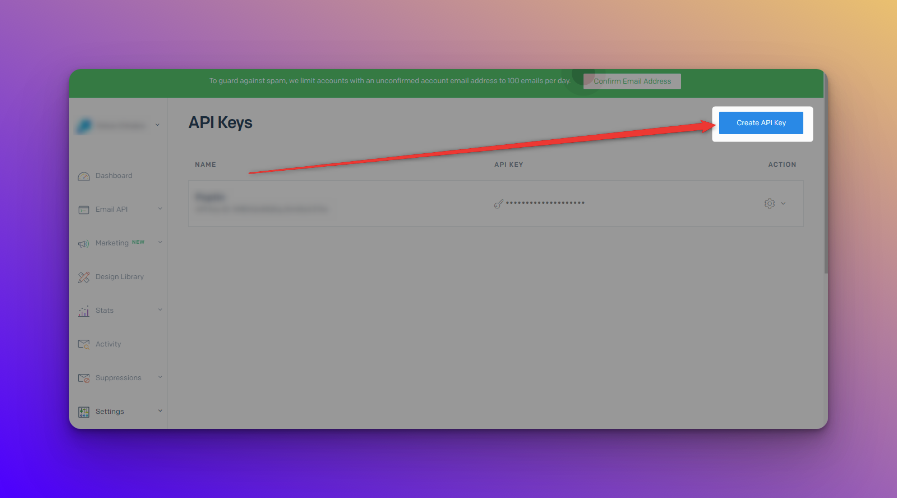
3. In the Marketing section of SendGrid, select Contacts and then choose the list you want to integrate with poptin. Copy the List ID from the URL in the address bar.
4. In the poptin dashboard, go to the Edit Design settings for the desired popup. Scroll down to the Email and Integrations option and click Add Integration.
5. Select SendGrid from the list of available integrations and paste in the API Key and List ID.
6. Click the Approve button and Next or Publish Changes to save the integration settings.
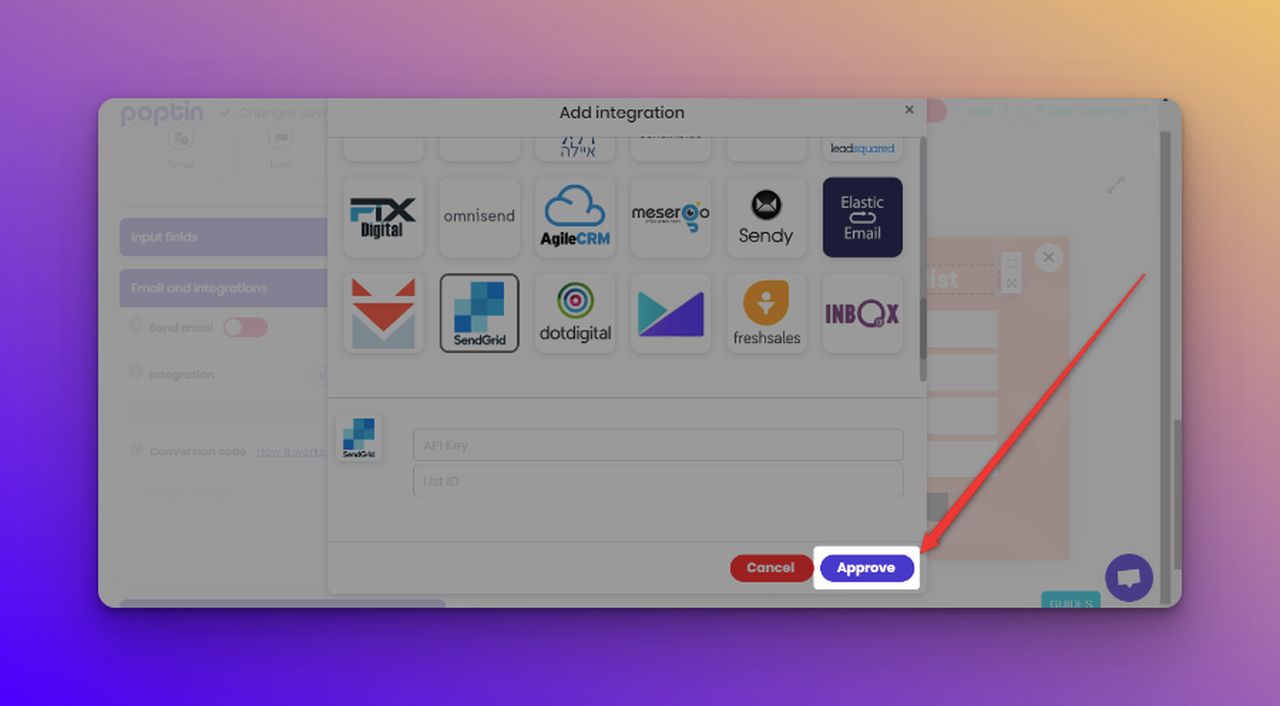
If the integration is successful, you will receive an API Test Lead in the integrated list on SendGrid.