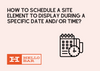To schedule a Hello Bar to display during a specific date and/or time, you can use the targeting options in the Edit screen:
Scheduling a Date:
1. Log in to your Hello Bar account and navigate to the Edit screen.
2. Select "Create new customer targeting rule in the Targeting area."
3. In the targeting window, click on the blue + (plus) button to add a new condition.
4. Select "Date" from the first dropdown
5. Choose a date range option (is, before, after, in between, or is not)
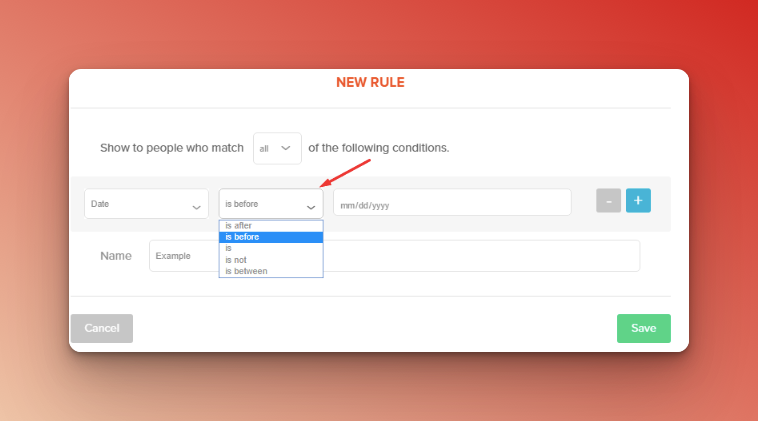
6. Enter the date/range for when the Hello Bar should appear.
7. Enter a name and save the changes.
Scheduling a Time:
1. Log in to your Hello Bar account and navigate to the Edit screen.
2. Select "Create new customer targeting rule in the Targeting area."
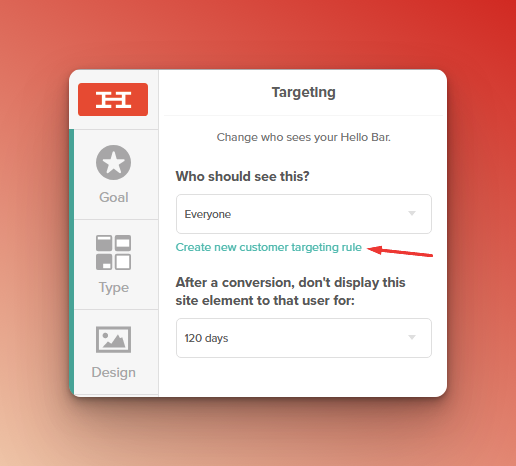
3. In the targeting window, click on the blue + (plus) button to add a new condition.
4. Select "Time" from the first dropdown
5. Choose a time range option (before or after)
6. Enter a name and save the changes.