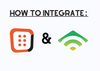To integrate your OptiMonk campaigns with Klaviyo, you can follow these instructions:
1. Start by logging into your OptiMonk account.
2. On the left menu, select Campaigns and choose the campaign you want to connect to Klaviyo.
3. Then, click on Edit settings on the right side of the page.
If you have used Klaviyo integration before or if you have already added Klaviyo to your site, OptiMonk will suggest integrating Klaviyo with your current campaign. Click on Select to proceed.
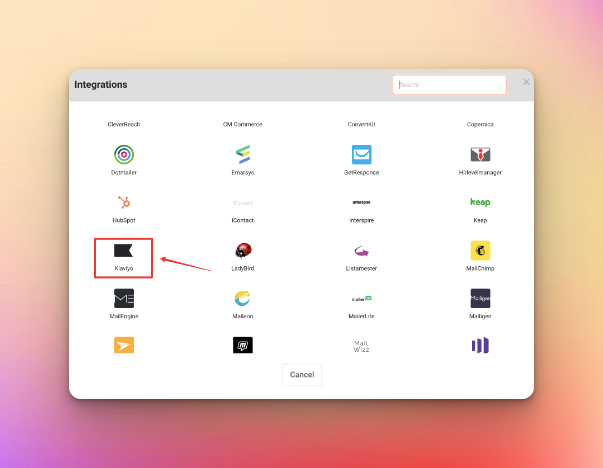
4. You will be prompted to enter the public and private API keys for your Klaviyo account.
5. To get these keys, log in to your Klaviyo account in a separate browser window. Click on your username in the top right corner, then choose Account.
Under the Settings tab, select API Keys. Your public API key will be displayed, which you can copy and paste into the corresponding field in the OptiMonk integration wizard.
7. If you do not yet have a private API key, you can create one by clicking on Create Private API key. Once generated, copy and paste this key into the appropriate field in the OptiMonk integration wizard.
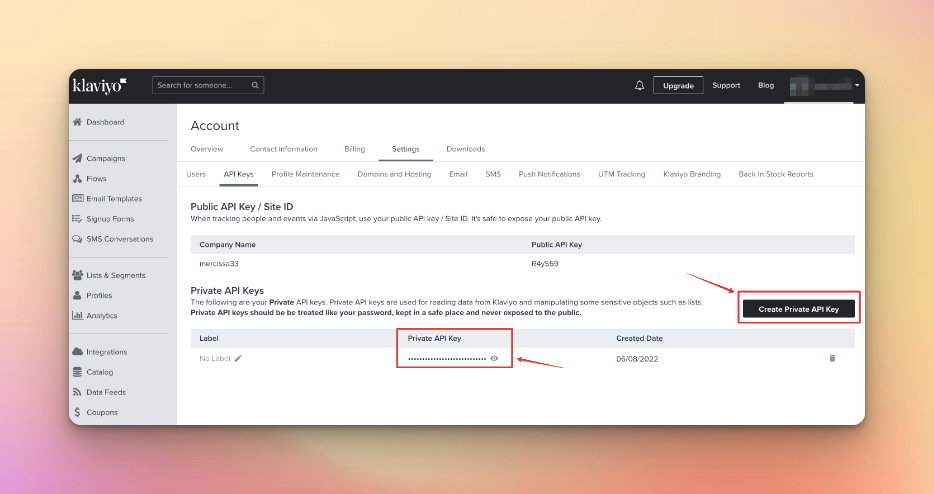
8. Give your integration a name and click on Next.
9. From the dropdown menu, select the Klaviyo list with which you want to link your campaign.
10. OptiMonk will ask you to select and map fields to finalize the integration settings.
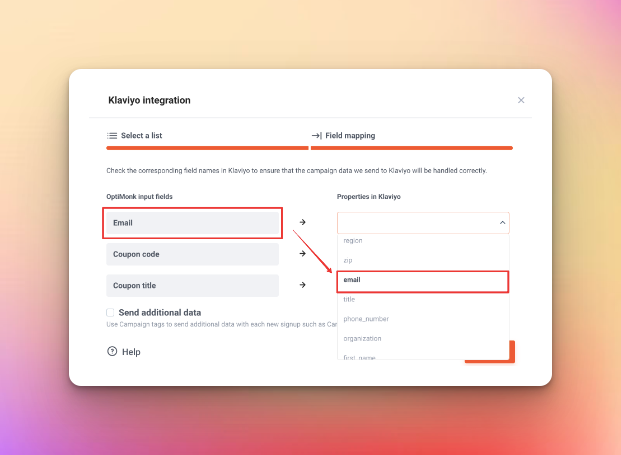
For each input field on your OptiMonk campaign, you can assign a field in your Klaviyo list.
Once you have linked the corresponding fields, the data from your OptiMonk campaign will be transferred to the appropriate place in your Klaviyo list.
11. Click Finish to complete the integration.