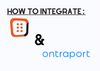The OptiMonk integration with Ontraport allows you to add subscribers to your Ontraport contact list when they fill out an OptiMonk form.
This can be useful for running marketing campaigns and ensuring that subscribers who signed up through OptiMonk also receive notifications about promotions and news. To set up the integration, follow these steps:
1. Log in to your OptiMonk account and select "Campaigns" from the left menu. Choose the campaign you want to use and click "Edit settings."
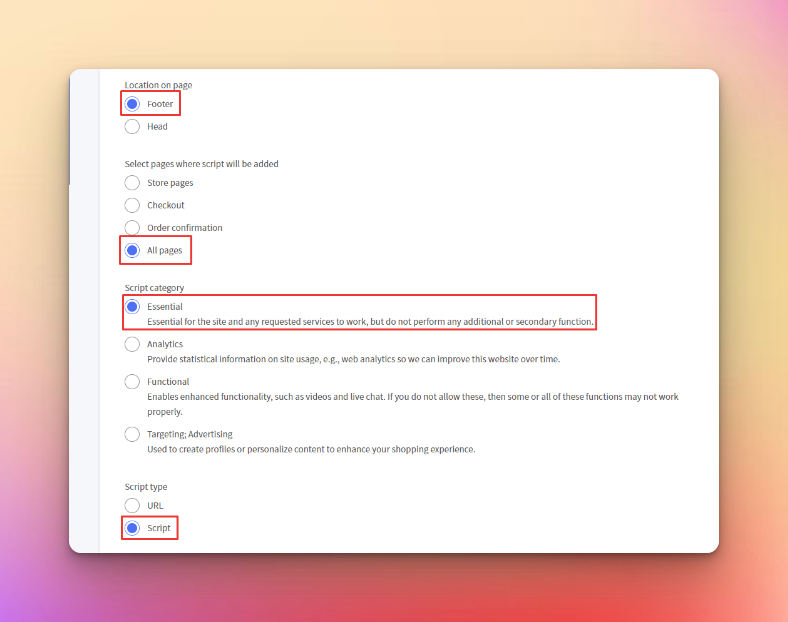
2. Under "Add integration," click "Add new integration" and select Ontraport from the list.
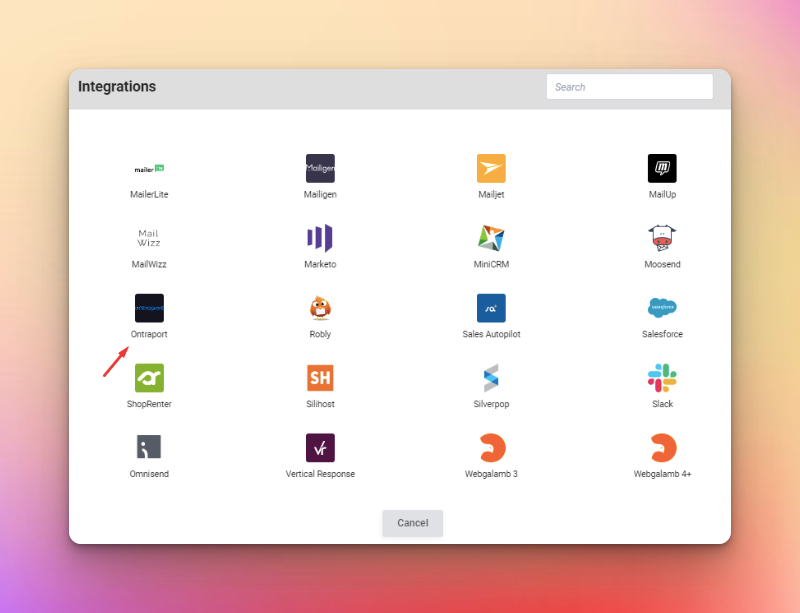
3. Retrieve the App ID and API Key from Ontraport. To do this, log in to your Ontraport account and click on your account name in the top right corner.
4. From the drop-down menu, choose "Administration."
5. Under the "INTEGRATIONS" section, select "ONTRAPORT API INSTRUCTIONS AND KEY MANAGER."
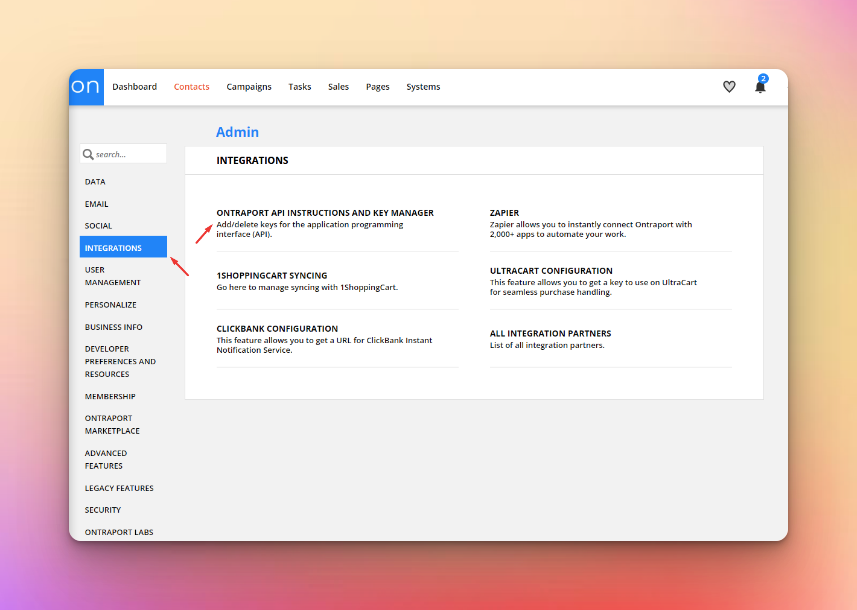
If you don't have an API Key yet, click "New API Key" and create one. Make sure to select "Add Contacts" as one of the actions that the API Key can perform.
6. Copy the APP ID and API KEY from Ontraport and paste them into the corresponding fields in the OptiMonk admin dashboard.
In the OptiMonk interface, you will see the available input fields for your campaign. You can set up a field identifier for these fields in your Ontraport account to link them with the input fields in OptiMonk.
Optional:
Select a tag to assign to each subscriber for this campaign.
You can create tags in Ontraport by going to the "Contacts" section of the menu on the left and selecting "Settings."
Click on "Manage Tags" and use the "New Tag" button to create a new tag.
When you are finished, click "Done" and "Next" in the top right corner to finalize the changes.
When visitors sign up on your OptiMonk form, they will be automatically added to the Ontraport contact list with the selected tag.