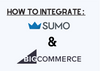To install Sumo on your BigCommerce store, follow these steps:
1. Log in to your BigCommerce dashboard and navigate to the Storefront menu.
2. Click on Script Manager and select "Create a Script."
3. In the Script Manager, select the Footer, All pages, Essential, and Script options and paste the Sumo installation code in the Script field. (You can find the Sumo installation code under the "install" tab on the Sumo website.)
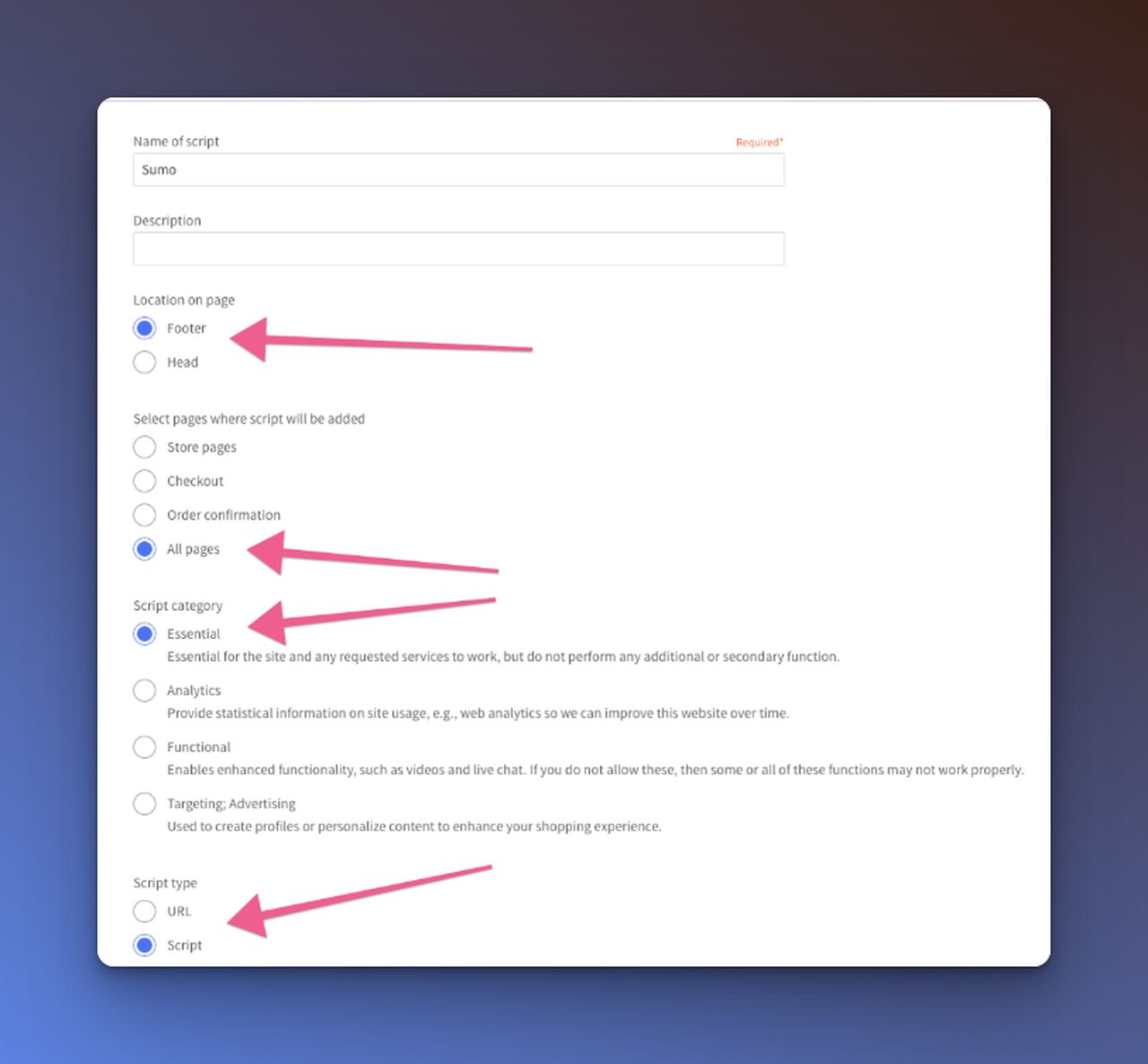
4. Click "Save" to finalize the installation.
5. Once installation is complete, you can manage your Sumo account by navigating to sumo.com/sites.
Note
It is important to note that if you are using Optimized One-Page Checkout, you may need to update your theme to enable support for footer scripts.