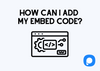To install Popupsmart on your website, you will need to follow these steps:
1. Log in to your Popupsmart Dashboard.
2. From the left menu, select "Embed Code."
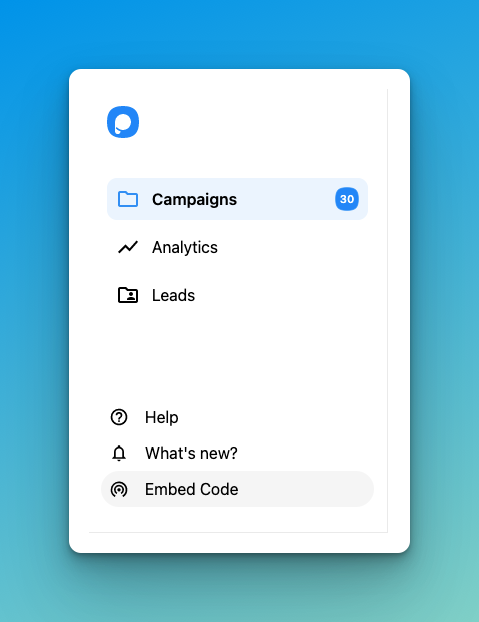
3. Copy the provided embed code to your clipboard.
4. Open the admin panel for your website and navigate to the template file.
Find the opening of the <body> tags and paste the Popupsmart embed code just before the closing of the <body> tags. Save the changes.
5. Return to your Popupsmart Dashboard, and hover over the profile icon, go to the "Websites" menu.
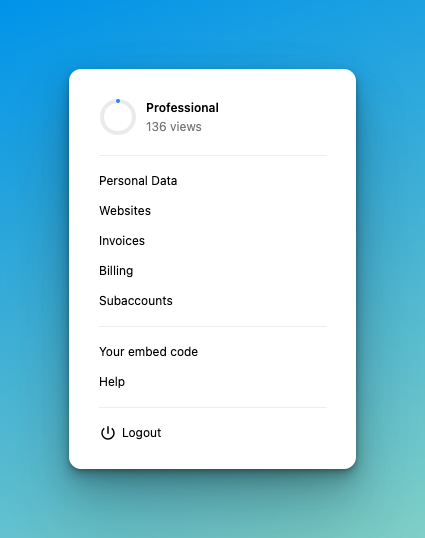
If you have not added a. domain to create campaigns for, click the "New Website" button and enter the URL of your website. Click the "Save" button.
6. To display your campaigns on your website, you will need to verify the domain you added to your Popupsmart account. Follow the instructions for verifying your domain.
A little reminder:
The Free Plan only covers one website, so you will need to upgrade your plan to add more domains. You can create separate campaigns for different domains or use the same popup for multiple domains.