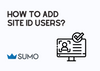To add SiteID users to your account, follow these steps:
1. Log in to your Sumo Account Manager.
2. Locate and click on the blue "Add User" button.
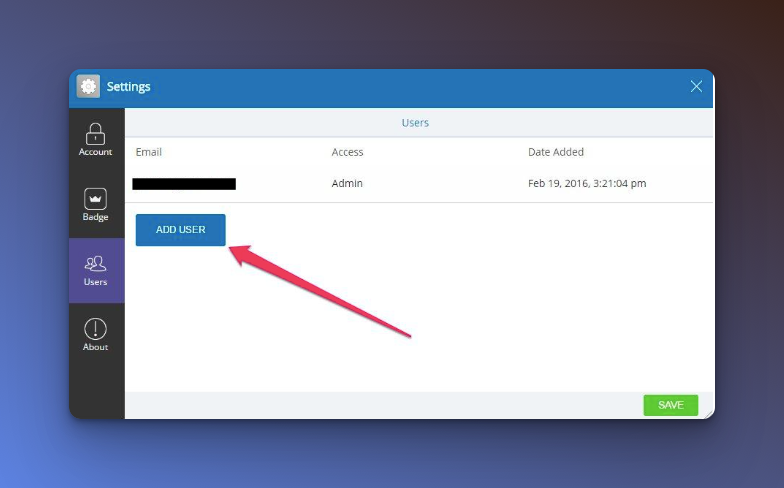
3. In the form that appears, enter the user's email address.
4. Select whether the user will be an Admin or User.
Admins have access to all of your SiteID's apps, settings, and billing, while Users have access to all of your SiteID's apps and settings but not billing. Users also can't add new users to your Sumo Site.
5. Click the "Save" button in the form's bottom-right corner to add the user to your SiteID.
The user will receive an email with instructions on setting up their account and accessing your SiteID.
It's important to note that Admins have full control of your Sumo Site, whereas a User can only access the apps and settings, but they can't make any changes in billing or add new users.