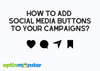To add social media buttons to your OptinMonster campaign, follow these steps:
1. In the campaign builder, navigate to the Design screen.
2. Locate the Social Media block in the sidebar panel and drag it into the desired location within the campaign design.
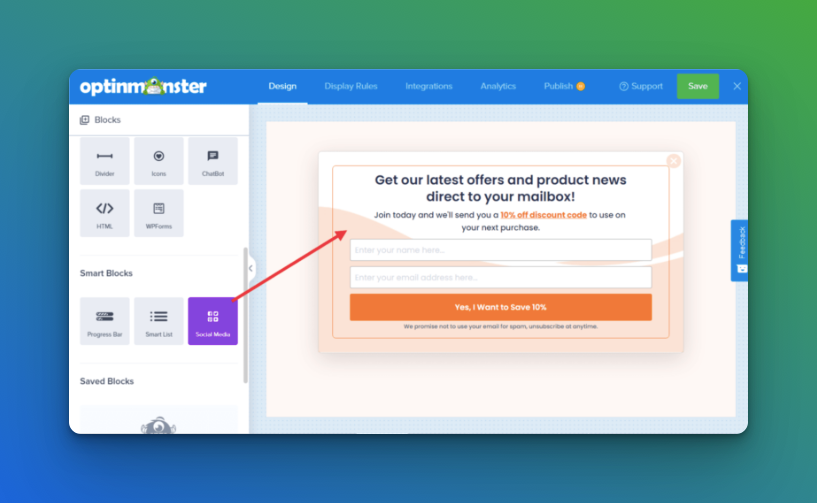
If the blocks are not visible in the sidebar, ensure that you are viewing the home panel by selecting the home icon.
3. Configure the appearance and functionality of the Social Media block using the options in the sidebar panel.
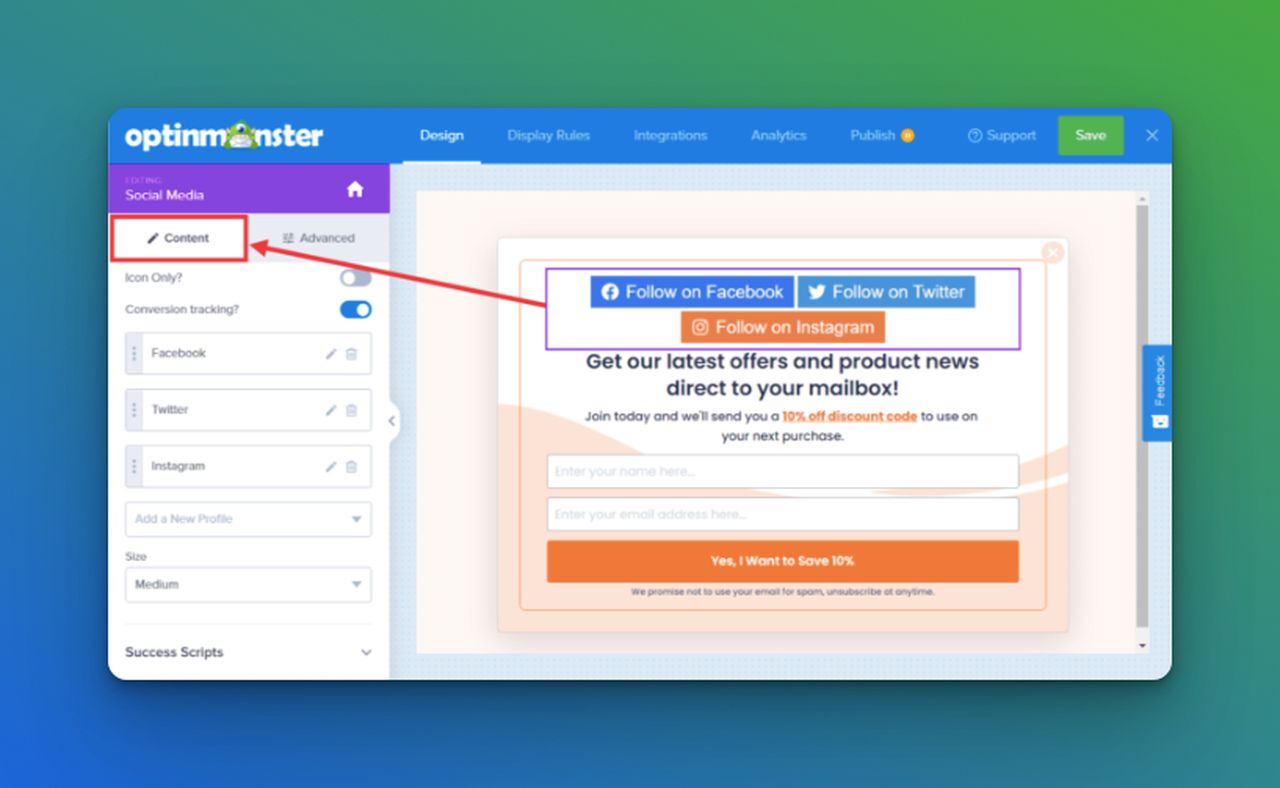
(Optional) For more detailed design controls, select the Advanced tab when editing the Social Media element.
4. Save the campaign when you are finished.
Please note that the Social Media block is a Smart Block element and is only available with a Pro or higher subscription. It is a useful tool for allowing users to share your campaign on their social media platforms, which can help to increase visibility and potentially lead to more conversions.