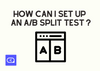To set up a split test in Sleeknote, you will need two campaigns to compare against each other.
One way to create these campaigns is to build a "Version A" and duplicate it.
Then, update the duplicate campaign by making any desired changes, such as adding or changing test elements. Save this version as "Version B."
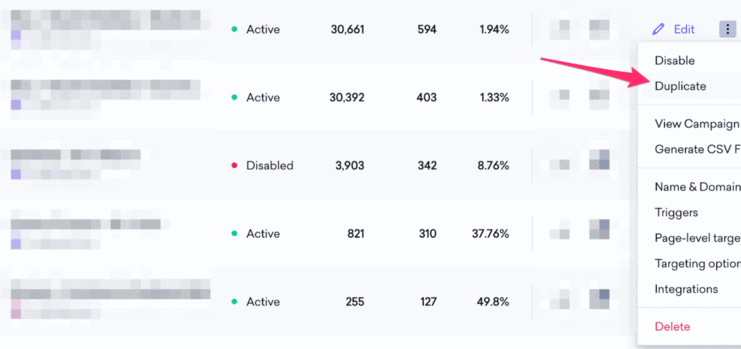
This ensures that the two campaigns are identical regarding audience and other elements, except for the specific elements being tested.
To start the split test:
1. Go to the "A/B Split Testing" tab in your Sleeknote dashboard.
2. Click "Create Split Test," and give your test a name.
3. Choose the two campaigns you want to run against each other.
4. Click "Save and Activate Split Test" to begin the test.
During the split test, 50% of your visitors will see Version A, and the other half will see Version B.
You can track the performance of your campaigns and view detailed insights on the same page.
Remember that you cannot run a split test with campaigns with the Automated Triggering feature turned on. As for what to test, it depends on your target audience and conversion goals. Some ideas for elements to test include headlines, call-to-action buttons, form design and colors, emojis in teaser text, campaign position, and triggers.