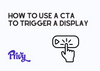Here are the steps to manually trigger a Convert display by clicking a specific call-to-action (CTA) using an onClick JavaScript function:
1. Log in to your Privy account and navigate to Convert > All Displays.
2. Select the display you want to trigger and go to the Create step of the display builder.
3. In the Tab Design setting, make sure it is set to "No tab."
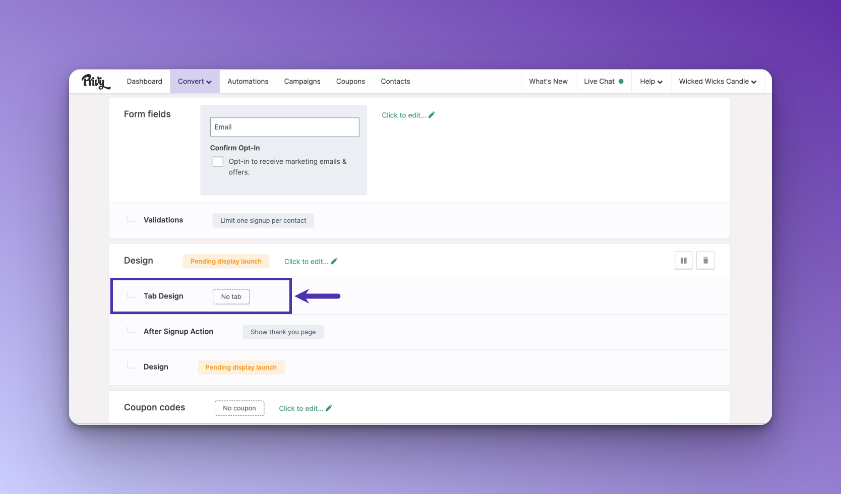
4. Go to the Target step of the display builder.
5. In the When To Show section, ensure that all the "Automatically Show" settings are disabled.
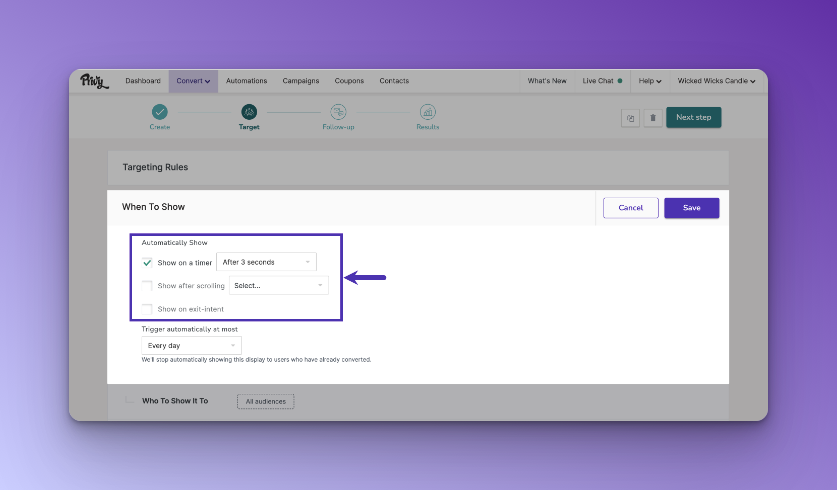
6. Save the changes and publish the display.
7. Take note of the URL displayed when viewing the display page, and copy the number listed after "/displays". This is the display's ID.
8. Add the JavaScript function to your site's HTML to create the CTA button, and make sure to replace "XYZ" with your display number, update the button text, and style the button to match your site's branding.
Keep in mind that custom JavaScript is outside the scope of Privy Support, so the team cannot help you implement this on your site or troubleshoot issues related to its use.