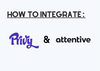To integrate Privy with Attentive, follow these steps:
1. In Privy, click the Account option from the navigation menu and select the Integrations option from the dropdown menu.
2. Scroll down to the Available Integrations section and select the Attentive option.
If you are not already logged in to your Attentive account, log in and select Continue.
3. In Attentive, select the Authorize option. If your Privy credentials are associated with multiple Privy accounts, select the Link option next to the account you'd like to connect.
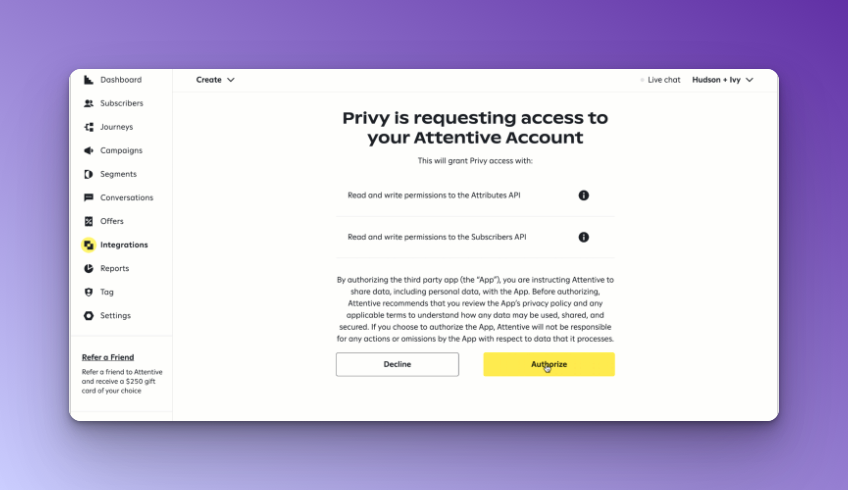
4. Once linked, your Attentive account will appear in the Authorized Accounts section of your Privy integrations area, along with an option to Test the account's connection.
5. To create a compatible display, navigate to Convert > All Displays and select or create a display that includes a form.
6. In the Create step of the display builder, edit the form to include the Phone number field.
7. Edit the design of the display to ensure it looks satisfactory, taking into account the additional space the form may take up.
8. Ensure the marketing consent disclosure on display reflects the inclusion of the text opt-in and includes links to your Messaging Terms of Service and Privacy Policy. Save any changes.
9. In the Follow-up step of the display builder, click the Sync signups button, select Attentive from the dropdown menu, and configure the presented options. Save the changes.
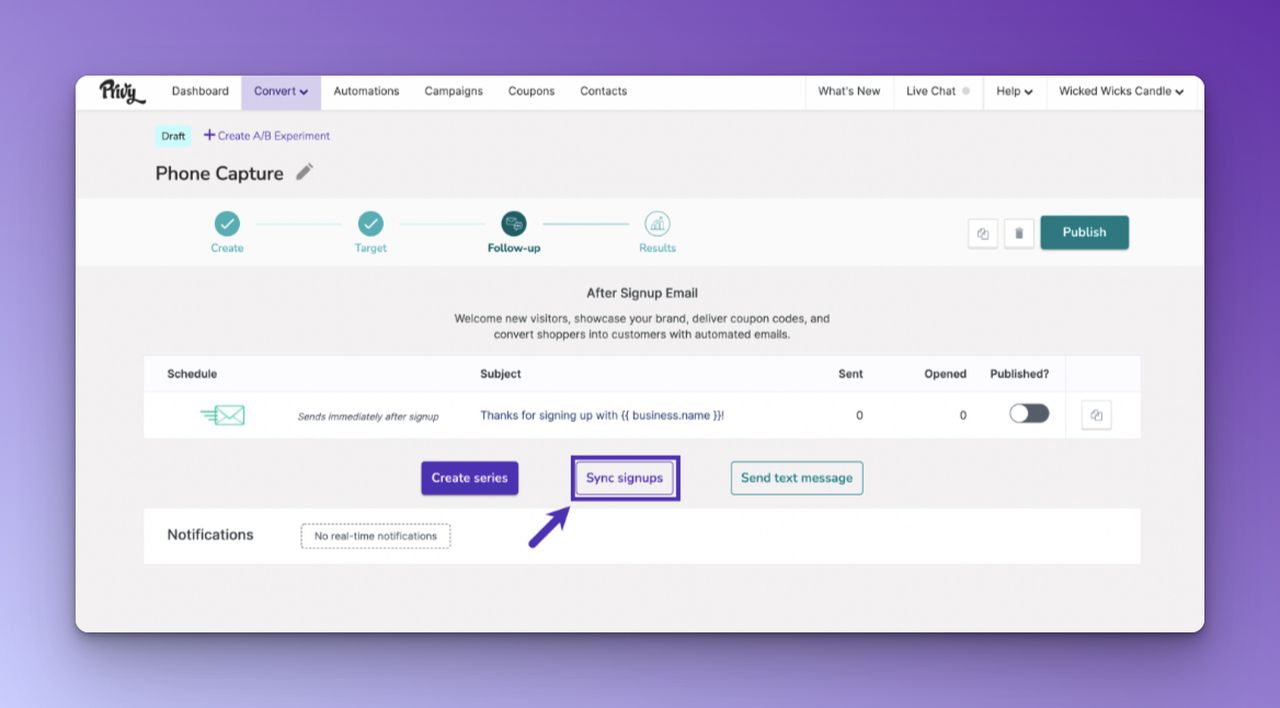
10. This display's signups will now sync to Attentive. Click on the Sync signups button again to sync contacts to additional services or lists.