To add a Privy form to your Wix page, you will need to create the form within Privy and then use the Embed option in Wix to add it to your page.
Here are the steps to follow:
1. In Privy, navigate to the Convert dashboard and select the desired form campaign.
2. Click on the "Get embed code" button in the Embedded Form Design card.
3. Copy the ID shown next to the "data-campaign" tag in the HTML code and incorporate it into the following URL: https://promotions.lpage.co/campaigns/<CAMPAIGN_ID_HERE>/form?viewport_type=embedded. Replace <CAMPAIGN_ID_HERE> with the ID you just copied.
4. Copy the customized form permalink, as you will need it in Wix shortly.
5. In Wix, select "Site Actions" and then "Edit Site" from your site's dashboard.
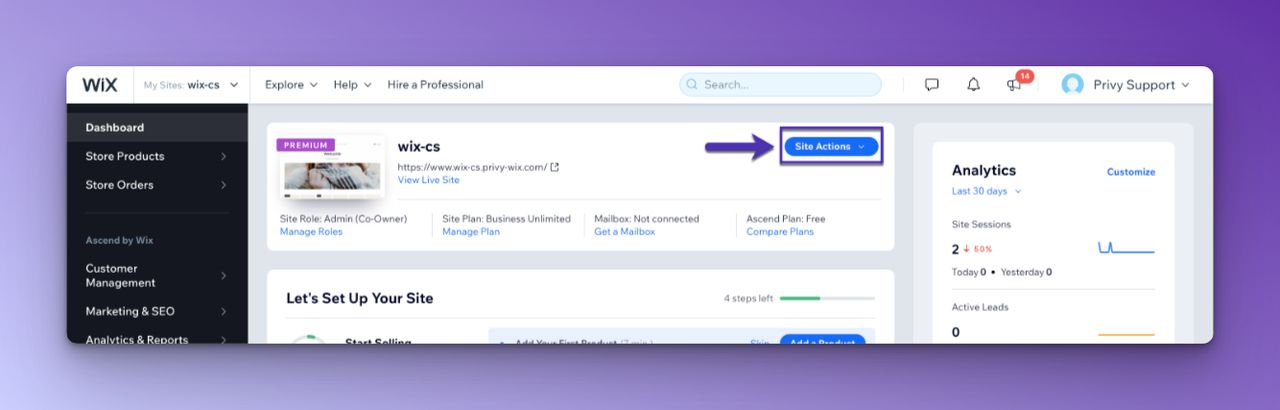
6. In the Wix Editor, select "Add" and then "Embed" and "Embed a Widget" from the sidebar.
7. Drag the element to the desired location on your page and then select the "Enter Code" option to open the element's settings.
8. Select the "Website Address" option from the prompt and paste the form permalink you created earlier into the "HTTPS only" field.
9. Click the "Apply" button, and your Privy form should appear. Move and resize the element to make sure the form is presented appropriately before previewing and publishing the changes.
If you encounter any issues with your embedded form on Wix, you may need to disable reCAPTCHA in Privy or contact Privy support for assistance.



