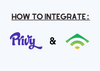To sync the contacts collected by your Privy Convert displays to your Klaviyo account, follow these steps:
1. In Privy, click on the Account option in the navigation menu.
2. From the dropdown menu, select the Integrations option.
3. Scroll down to the Available Integrations section and choose the Klaviyo option.
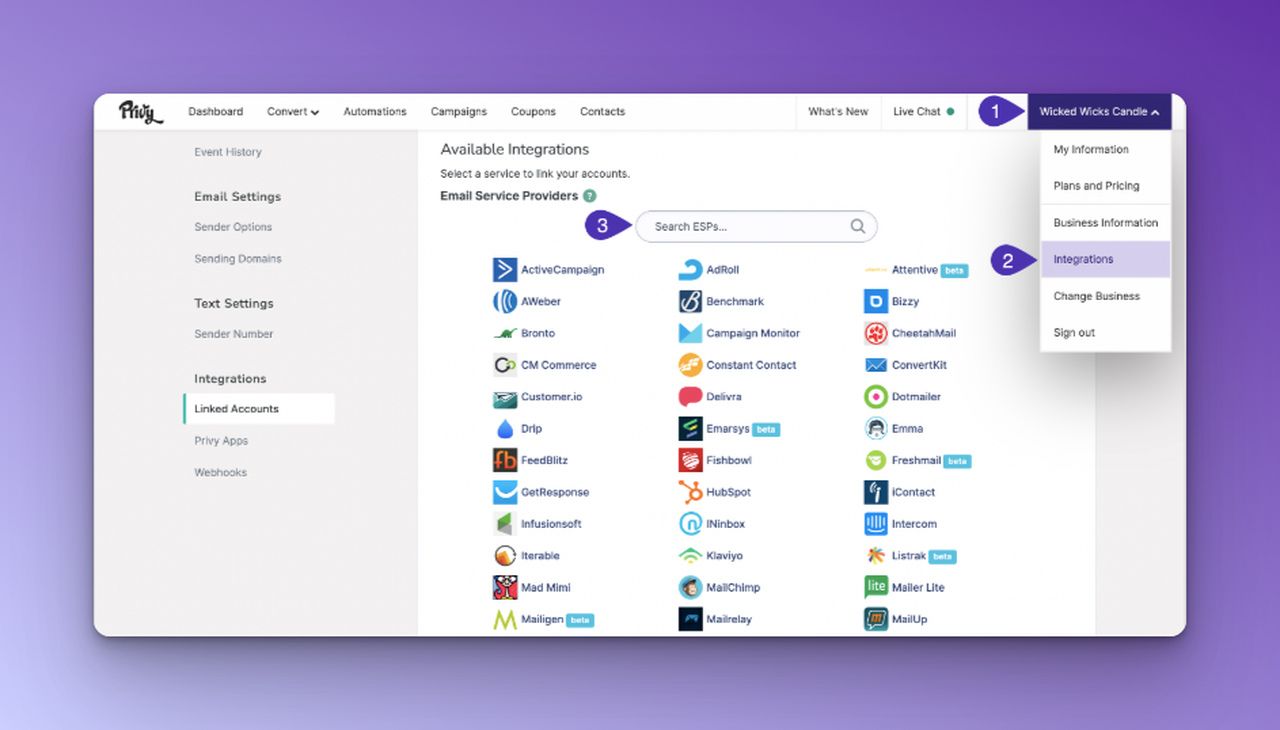
4. Enter your credentials and API Key in the prompt and click Link Account.
Klaviyo should now appear as a linked account in the Authorized Accounts section.
5. To sync a specific display's contacts to Klaviyo, navigate to Convert > All Displays and select the display you want to sync.
6. In the Follow-up step of the display builder, click the Sync signups button, select Klaviyo from the dropdown menu, and configure the options.
7. Save your changes. This display's signups will now sync to Klaviyo.
Note: These settings must be set for each display individually.
To enable tagging of visitors with a Klaviyo session cookie in Privy:
1. In Privy, click on the Account option in the navigation menu.
2. From the dropdown menu, select the Business Information option.
3. In the sidebar, select Customizations and scroll down to the Other Customizations section.
4. Check the Enable Klaviyo Javascript integration setting and click Save Changes.