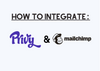To sync your Privy and Mailchimp accounts, follow these steps:
1. In Privy, go to Account > Integrations.
2. Scroll down to the Available Integrations section and select the Mailchimp option.
3. Enter your Mailchimp credentials and allow the necessary permissions.
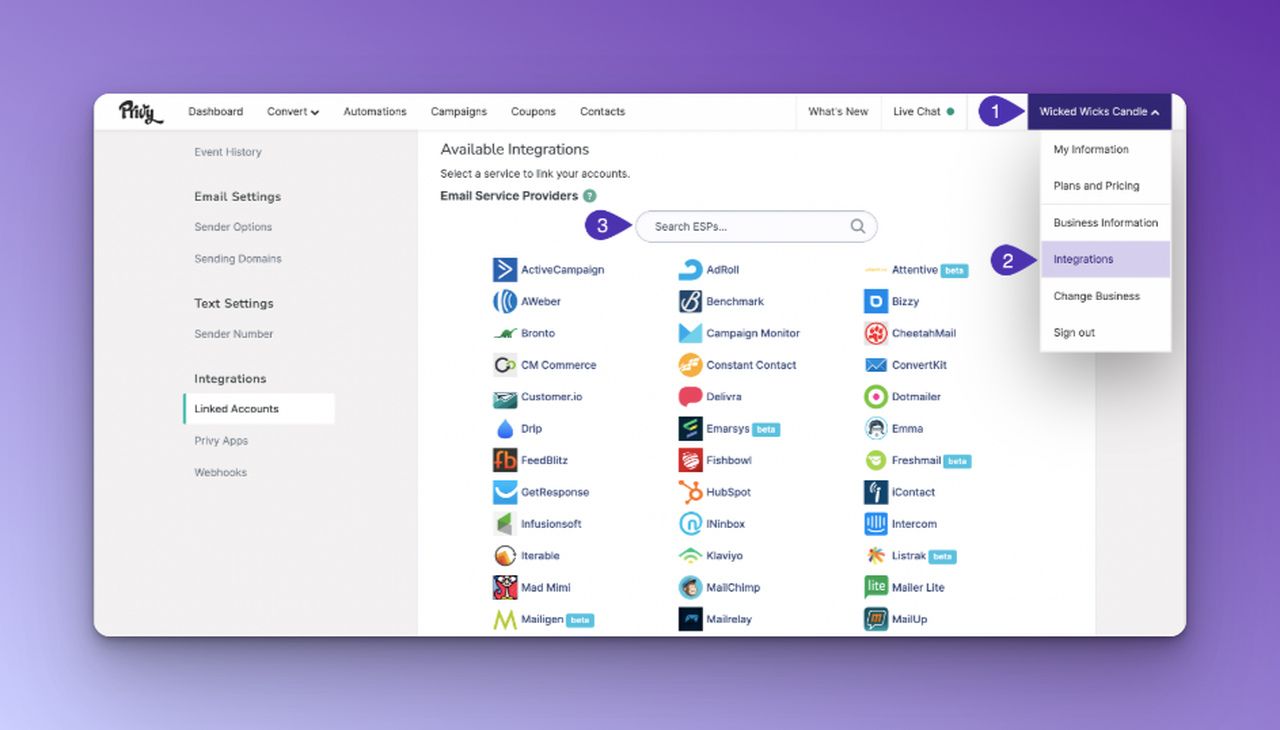
To add an automation rule to a display so that collected contacts sync to Mailchimp:
Go to Convert > All Displays and select the display you want to sync.
Navigate to the Follow-up step of the display builder and click the Sync signups button.
Select Mailchimp from the dropdown menu and configure the options. Save your changes.
Repeat these steps for each display you want to sync.
If you encounter issues with the integration, you can test the connection by going to Account Settings > Integrations and selecting the Test Account option.
If you see an error when syncing to an audience (list) in Mailchimp, it may be because the list has required fields that aren't being provided during the Privy signup. To fix this, go to the Manage Audience dropdown menu in Mailchimp and uncheck all required fields except for the email field.